Introduction
With the average person juggling dozens of online accounts, it’s no surprise that weak, reused passwords are a major security risk. A single data breach can expose sensitive information like emails, bank details, and personal files.
The solution? A password manager.
Password managers safely store and autofill your login credentials, create strong unique passwords for every site, and give you peace of mind that your accounts are protected. In this guide, you’ll learn how to set up a password manager step by step.
🔒 What is a Password Manager?
A password manager is a secure app or browser extension that:
✅ Stores all your passwords in one encrypted vault
✅ Generates complex passwords that are hard to crack
✅ Autofills login details across websites and apps
✅ Syncs your credentials across devices
Popular options include LastPass, 1Password, Bitwarden, Dashlane, and Keeper.
✅ Why Use One?
Using a password manager offers several benefits:
🔹 You only have to remember one master password
🔹 Each account can have a unique, strong password
🔹 Protects you from phishing attacks and credential stuffing
🔹 Makes it easier to update passwords after a breach
🛠️ Step-by-Step: Setting Up a Password Manager
Follow these simple steps to get started:
1️⃣ Choose Your Password Manager
First, pick a reputable provider. Here are a few popular options:
- 1Password (great user interface and family plans)
- Bitwarden (open source and budget-friendly)
- LastPass (easy browser integration)
- Dashlane (includes a security dashboard and VPN)
Look for:
✅ End-to-end encryption
✅ Two-factor authentication (2FA) support
✅ Secure password sharing
✅ Cross-device syncing
2️⃣ Install the App and Browser Extension
Once you’ve signed up:
✅ Download the desktop app for Windows, Mac, or Linux
✅ Install the mobile app on your phone or tablet
✅ Add the browser extension (Chrome, Firefox, Edge, Safari)
This ensures your passwords autofill wherever you log in.
3️⃣ Create a Strong Master Password
Your master password unlocks your entire vault—so make it strong:
🔹 At least 12–16 characters
🔹 A mix of uppercase, lowercase, numbers, and symbols
🔹 Avoid personal info or common words
Example:My$3cureVault!2025
💡 Tip: Write it down and store it in a safe place, or use a secure backup method.
4️⃣ Import or Add Passwords
Most password managers let you:
✅ Import existing passwords from your browser or CSV file
✅ Manually add new logins as you use them
Take a few minutes to audit your old passwords and replace weak ones with strong, unique credentials.
5️⃣ Enable Two-Factor Authentication (2FA)
Add an extra layer of security:
✅ Use an authenticator app like Google Authenticator or Authy
✅ Enable biometric login (fingerprint or face recognition) on your devices
This way, even if someone gets your master password, they can’t access your vault without the second factor.
6️⃣ Start Using It Daily
Whenever you log into an account:
✅ Let your password manager autofill your credentials
✅ Save new passwords to your vault
✅ Use the built-in generator to create strong passwords for new sites
The more consistently you use it, the safer your online life will be.
🛡️ Bonus Tips for Maximum Security
🔒 Keep your master password secret—never share it via email or text.
🔒 Update your passwords periodically, especially after breaches.
🔒 Review your vault at least every 6 months to clean up old accounts.
🔒 Use a unique master password that you don’t use anywhere else.
✅ Final Thoughts
Setting up a password manager is one of the easiest, most effective steps you can take to protect your online accounts.
With just a bit of setup time, you’ll enjoy:
✅ Fewer password headaches
✅ Stronger security
✅ Peace of mind knowing your digital life is safe
Ready to take control of your passwords? Choose a password manager today—and make online safety part of your daily routine.
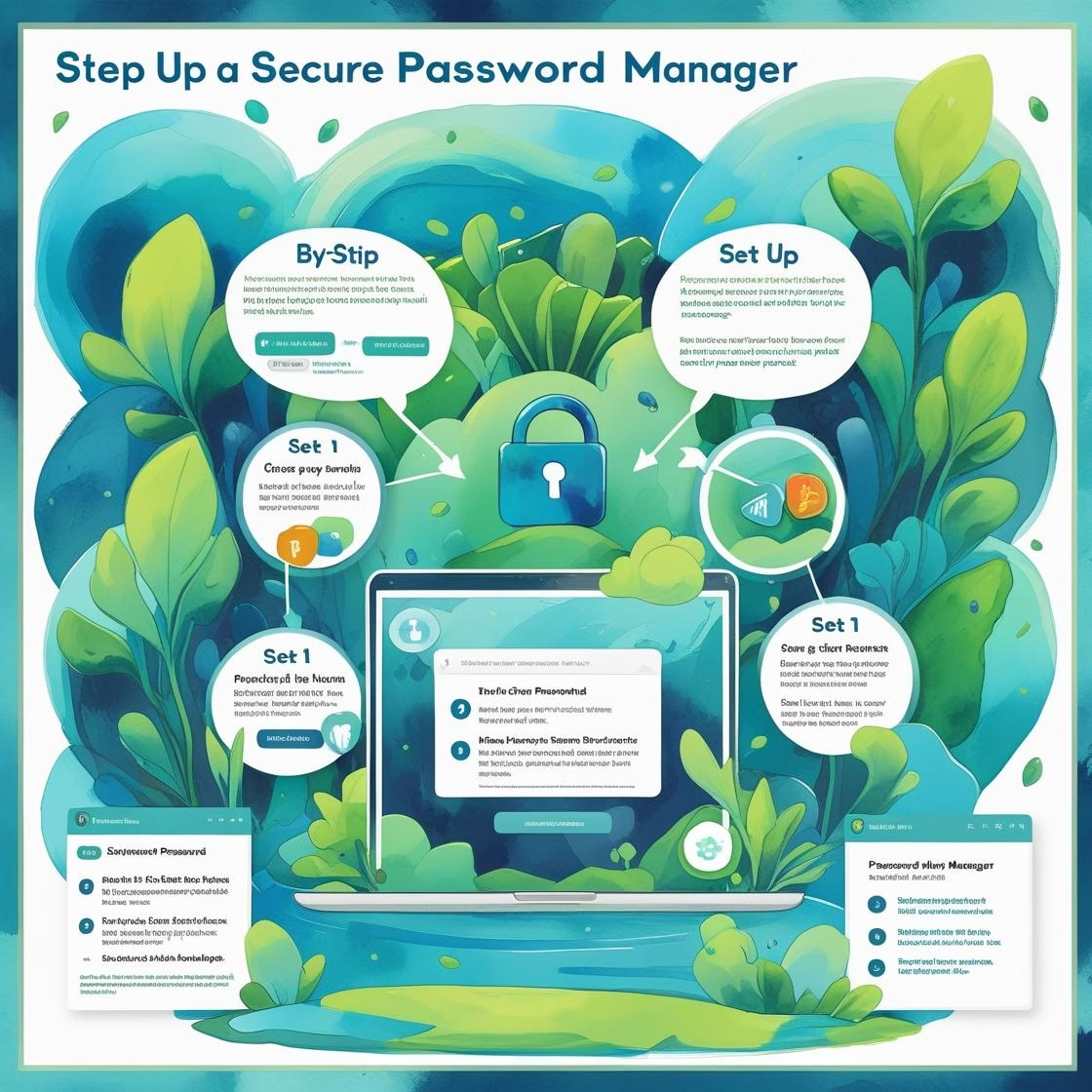
Leave a Reply